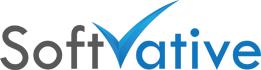Microsoft Project Calculation Option and ERROR on few fields
V: 1.0, Updated: 03/29/2016
Scenario
Microsoft Project as a scheduling application, runs different formulas behind the scene. You may run into the following scenarios:
- Some of the columns (fields) in Microsoft Project will not show the updated data
- Some of the fields will show #ERROR instead of the data
Cause
Microsoft Project has a calculation option that is set to On. Go to File > Options > Schedule > Scroll down to Calculation section on right. You will find On and Off options there. It defaults to On. You can hit Ctrl F9 to turn on or Off the calculation setting in Microsoft Project. Notice the bottom left of status bar and you will see the calculation change messages.

The setting says ‘Calculate project after each edit‘. In case no edits are made, the project will not calculate data! In situations, you will see #ERROR message in cells for few fields. For example create a Date field and use formula Now() to populate current date in that field.

Resolution
Even with Calculation option set On, if you see the #ERROR or don’t see the correct data, hit the F9 key. It will force the calculation and will update the data in Microsoft Project.

Summary
There are four ways to let Microsoft Project perform the calculations. We discussed few options above. Below are four calculation options in Microsoft Project and one of which can be used:
- File > Options > Schedule > Calculation and set to On
- Hit Ctrl F9 to turn on / Off calculation option
- Right click on the top left cell in the view and choose Calculate Project from the menu

- Add Calculate Now or Calculate Project commands to the Quick Access Toolbar
Add Commands to the Quick Access Toolbar
- To add commands to the Quick Access Toolbar, right click on it on top right and choose ‘Customize Quick Access Toolbar‘ (of go to File > Options > Quick Access Toolbar)

- Choose ‘All commands‘ under ‘Choose commands from’ drop down. From the list of commands, select Calculate Now and click Add button in the middle to add it to the right side. [You can add Calculate Project command as alternate]

- You will see the commands icon in Quick Access Toolbar

Keywords
- #ERROR in Microsoft Project
- #ERROR in Project Calculation
- Manually recalculate project data
- Auto recalculate project data
- Tasks not Scheduled as expected
- Scheduling issue in Microsoft Project
- Four calculation options in Microsoft Project