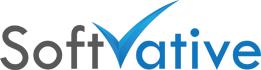Database is up to date, but some sites are not completely upgraded
Version: 1.0, Updated 03/22/2016
Applies to: SharePoint and Project Server PPM 2010, 2013, 2016
Scenario:
You review the SharePoint Central Administration site for Servers and database statuses and notice below messages:
Server Status: Upgrade Required
Central Admin Site > System Settings > Manage servers in this farm

Database Status: Database is up to date, but some sites are not completely upgraded
Cental Admin Site > Upgrade and Migration > Review Database Status.

Resolution:
First lets try to find out which site is causing that error.
- On one of the SharePoint / Project Server PPM server, open command prompt with elevated permissions.
- Go to SharePoint Bin folder c:\Program Files\Microsoft Shared\Web Server Extensions\15\Bin\ [the two digit folder name for SharePoint 2010 = 14, 2013 = 15, 2016 = 16]
- Type STSAdm command and use pipe to export it to a text file: stsadm.exe -o localupgradestatus > e:\UpgradeStatus.txt

- After executing the command, open the UpgradeSTatus.txt file exported in previous step. Search the text file for the status Needs Upgrade. Those sections will list the site name in question. You can see in the image below that the site name is listed.

- Go to the bottom of this UpgradeStatus.txt file and you will see overall status of content database(s), Site collection(s) or objects that may need upgrade.

- In Review Database Status page we saw the name of database(s) that had the status with the error message (second image on the top). Open PowerShell with elevated rights and run the following commands: Get-SPContentDatabase -Identity wss_epm_content [where wss_epm_content is the name of the content database]. That will give us the database ID that we’ll use in next command to upgrade the database.

- Now run the PowerShell command: Upgrade-SPContentDatabase -Identity GUID# [where GUID# is the ID we got from previous step]. Click Y or A to confirm the command execution.

- Now go to Manage Servers in the Farm and Review Database Status pages and check the status. The Servers page will still show ‘Upgrade Required’ status. The database page will not show error this time and instead will show ‘No Action Required’ message.


- Run the stsadm command again and export the status with a new file name UpgradeStatus2.txt. stsadm.exe -o localupgradestatus > e:\UpgradeStatus2.txt. Review the file after command executes and you will find that none of the database, site Collection or object need upgrade this time.

- At this point, run either the SharePoint Configuration Wizard GUI or run the command line option.
 Run the PowerShell command on each server in the farm one at a time. PSConfig.exe -cmd upgrade -inplace b2b -wait -cmd applicationcontent -install -cmd installfeatures -cmd secureresources
Run the PowerShell command on each server in the farm one at a time. PSConfig.exe -cmd upgrade -inplace b2b -wait -cmd applicationcontent -install -cmd installfeatures -cmd secureresources
- After executing the command on all servers, go to the Central Admin site and review the status of servers in the farm. All the servers should have ‘No Action Required’ as the status.

References:
- Sharepoint Troubleshooting: Data base is Up to date but some sites are not completely upgraded
- Data base is Up to date but some sites are not completely upgraded
- sharepointdiary – Database is up to date, but some sites are not completely upgraded
- Stefan Gossner – Why I prefer PSCONFIGUI.EXE over PSCONFIG.EX