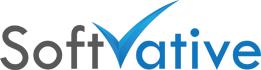SharePoint Document Conversion Services
Version: 1.0
Applies to:
- SharePoint 2010
- SharePoint 2013
- SharePoint Office 365
Overview of Document Conversion Services
SharePoint has Document Conversion Service that allows to convert files like Microsoft Word .docx into SharePoint webpages.
Office Web Apps (web version of Office) that works in SharePoint and allows users to view Office files even if they don’t have MS Office installed on their PC. In the absence of Office Web Apps (OWA), SharePoint Document Conversion Service will be handy to view the MS Office files.
Document Conversion services are not enabled by default. There are two services for Document Conversion.
1. Document Conversion Launcher Service
2. Document Conversion Load Balancer Service
Configuring Document Conversion Services
To enable the document conversion, you have to first configure its Load Balancer Service and then the Launcher service.
a. Configure Document Conversion Load Balancer service on SharePoint Application Server (Central Admin > Services on Server: ApplicationServer)
b. Configure Document Conversion Launcher Service on SharePoint Application Server (Central Admin > Services on Server: ApplicationServer)
c. Configure the Document Conversions (Central Admin > General Application Settings > Configure Document Conversions)
Issues in Configuring Document Conversion Services
Some times you get into issue during initial configuration of Document Conversion service or even later during operations where these services fail to start.
Error Starting Document Conversion Services
You go to SharePoint Central Administration site > System Settings > Manage Servers in this Farm > Click on an application server name (not SharePoint Web Front End). That will bring you to the Services on Server: ServerName page. In one of my scenario, I tried to start the Document Conversion Load Balancer service and got Error Starting status. I tried different ways but couldn’t start the service.
 |
| SharePoint Document Conversion Launcher Service – Error Starting status |
I went into Event Viewer logs first on the SharePoint application server and found following errors.
Event Viewer Error 1
Log Name: Application
Source: Microsoft-SharePoint Products-SharePoint Foundation
Date: 10/28/2014 3:12:46 PM
Event ID: 7034
Task Category: Topology
Level: Critical
Keywords:
User: softvativeSPFarmServiceAccount
Computer: SharePointAppSrv.softvative.com
Description:
An attempt to start/stop instance of service Document Conversions Load Balancer Service on server
SharePointAppSrv did not succeed. Re-run the action via UI or command line on the specified server.
Additional information is below.
Operation is not valid due to the current state of the object.
Event Xml:
<Event xmlns=”http://schemas.microsoft.com/win/2004/08/events/event”>
<System>
<Provider Name=”Microsoft-SharePoint Products-SharePoint Foundation” Guid=”{6FB7E0CD-52E7-47DD-
997A-241563931FC2}” />
<EventID>7034</EventID>
<Version>14</Version>
<Level>1</Level>
<Task>13</Task>
<Opcode>0</Opcode>
<Keywords>0x4000000000000000</Keywords>
<TimeCreated SystemTime=”2014-10-28T20:12:46.879677800Z” />
<EventRecordID>858925</EventRecordID>
<Correlation ActivityID=”{4A13B121-2470-406B-ADCB-2A97903E8D0D}” />
<Execution ProcessID=”19412″ ThreadID=”788″ />
<Channel>Application</Channel>
<Computer>SharePointAppSrv.softvative.com</Computer>
<Security UserID=”S-1-5-21-1627688274-1190192956-3999157559-1223″ />
</System>
<EventData>
<Data Name=”string0″>
</Data>
<Data Name=”string1″>Document Conversions Load Balancer Service</Data>
<Data Name=”string2″>SharePointAppSrv</Data>
<Data Name=”string3″>Operation is not valid due to the current state of the object.</Data>
</EventData>
</Event>
 |
| SharePoint Document Conversion Error – Event ID 7034 |
Event Viewer Error 2
Log Name: Application
Source: Microsoft-SharePoint Products-Document Management Server
Date: 10/28/2014 3:12:11 PM
Event ID: 7953
Task Category: Document Conversions
Level: Critical
Keywords:
User: softvativeSPFarmServiceAccount
Computer: SharePointAppSrv.softvative.com
Description:
The Office HTML Load Balancing Service experienced a problem.
Error: Not launching Document Conversions Laod Balancer because registry key acknowledging service
running on app server (‘AcknowledgedRunningOnAppServer’) is not set.
Event Xml:
<Event xmlns=”http://schemas.microsoft.com/win/2004/08/events/event”>
<System>
<Provider Name=”Microsoft-SharePoint Products-Document Management Server” Guid=”{F78D66EC-09A9-
42A2-AC7A-5EE2062DE7E4}” />
<EventID>7953</EventID>
<Version>14</Version>
<Level>1</Level>
<Task>8</Task>
<Opcode>0</Opcode>
<Keywords>0x4000000000000000</Keywords>
<TimeCreated SystemTime=”2014-10-28T20:12:11.098100000Z” />
<EventRecordID>858923</EventRecordID>
<Correlation />
<Execution ProcessID=”10552″ ThreadID=”16556″ />
<Channel>Application</Channel>
<Computer>SharePointAppSrv.softvative.com</Computer>
<Security UserID=”S-1-5-21-1627688274-1190192956-3999157559-1223″ />
</System>
<EventData>
<Data Name=”string0″>Not launching Document Conversions Laod Balancer because registry key
acknowledging service running on app server (‘AcknowledgedRunningOnAppServer’) is not set.</Data>
</EventData>
</Event>
 |
| SharePoint Document Conversion Error – Event ID 7953 |
Event Viewer Error 3
Log Name: Application
Source: Microsoft-SharePoint Products-Document Management Server
Date: 10/28/2014 3:12:11 PM
Event ID: 7960
Task Category: Document Conversions
Level: Critical
Keywords:
User: softvativeSPFarmServiceAccount
Computer: SharePointAppSrv.softvative.com
Description:
The Office HTML Load Balancing Service could not be started.
Error: Not launching Document Conversions Laod Balancer because registry key acknowledging service
running on app server (‘AcknowledgedRunningOnAppServer’) is not set.
Event Xml:
<Event xmlns=”http://schemas.microsoft.com/win/2004/08/events/event”>
<System>
<Provider Name=”Microsoft-SharePoint Products-Document Management Server” Guid=”{F78D66EC-09A9-
42A2-AC7A-5EE2062DE7E4}” />
<EventID>7960</EventID>
<Version>14</Version>
<Level>1</Level>
<Task>8</Task>
<Opcode>0</Opcode>
<Keywords>0x4000000000000000</Keywords>
<TimeCreated SystemTime=”2014-10-28T20:12:11.095099700Z” />
<EventRecordID>858922</EventRecordID>
<Correlation />
<Execution ProcessID=”10552″ ThreadID=”16556″ />
<Channel>Application</Channel>
<Computer>SharePointAppSrv.softvative.com</Computer>
<Security UserID=”S-1-5-21-1627688274-1190192956-3999157559-1223″ />
</System>
<EventData>
<Data Name=”string0″>Not launching Document Conversions Laod Balancer because registry key
acknowledging service running on app server (‘AcknowledgedRunningOnAppServer’) is not set.</Data>
</EventData>
</Event>
 |
| SharePoint Document Conversion Error – Event ID 7960 |
Services in Console
In one of my scenario, I went into Windows Services console to review the Document Conversion services. Both the services were not running. Don’t try to start the services from Windows Service console.
| SharePoint Document Conversion Services in Windows Services Console |
Root Cause
It turns out there are registry keys that were needed to acknowledge that you configured the services to run on the application server.
Registry Location:
HKEY_LOCAL_MACHINESOFTWAREMicrosoftOffice ServerversionLauncherSettings
HKEY_LOCAL_MACHINESOFTWAREMicrosoftOffice ServerversionLoadBalancerSettings
Replace version based on SharePoint version:
SharePoint 2007 -> 12.0
SharePoint 2010 -> 14.0
SharePoint 2013 -> 15.0
You need to add the new key AcknowledgedRunningOnAppServer of type dword and set it to 1. That will let you start the Document Conversion services from Central Admin site.
 |
| SharePoint Document Conversion Launcher Settings – AcknowledgedRunningOnAppServer Key |
 |
| SharePoint Document Conversion Load Balancer Settings – AcknowledgedRunningOnAppServer Key |
My Registry Script
I created the AcknowledgedRunningOnAppServer registry entries as a registry file for easy import on new servers in future.
Download the Document Conversion Registry Fix files (.reg or .zip)
Download the .reg file or .zip file and extract the zip file contents to a folder. Locate the DocumentConversion_RegSettingKB2910363.reg file and double click on it. Click Yes to the message box.
 |
| Add the Document Conversion Registry Keys to SharePoint Application Server Registry |
Click OK to the successful message box.
 |
| Added Document Conversion Registry Keys to SharePoint Application Server Registry |
After adding the registry entries, try to start the Document Conversion Load Balancer Service from the Central Admin site > Services on Server page. Click on Start under action column to start the Load Balancer service.
 | |
|
Now click on Start under action column for the Document Conversion Launcher Service. That will brig the Launcher Service Settings page. Select the same server from Load Balancer dropdown field and click OK.
 |
| SharePoint Document Conversion Launcher Service Settings |
You should now see the two Document Conversion services with the status of started.
 |
| SharePoint Document Conversion Services with Started Status |
Let take a peak at the Windows Service console for these services.
| SharePoint Document Conversion Services -Started in Services Console |
Configure Document Conversions
Once the Document Conversion services are running, its time to configure it. You go to Central Admin site > General Application Settings > Configure Document Conversions to configure the conversions.
 |
| SharePoint – Configure Document Conversions link |
On Configure Document Conversions page, you select the web application, enable document conversion, select a load balancer, schedule conversion and set converter settings. Click Apply. Once you are done with changes, then click OK.
 |
| SharePoint – Configure Document Conversions Settings |
Under Converter Settings, click on one of the link for the installed converters to review and adjust settings.
 |
| SharePoint Document Converter – From Word Document to Web Page Converter Settings |
I’ll demonstrate more including some the limitations on Document Conversion in next version of the this article. Hop over to this page later to review the updated version.
References
- Configure Document Conversions Load Balancer and Launcher Services
- Document conversion load balancer unavailable
- Configure the Document Conversions Load Balancer Service
- Manage document conversions
- Some document-conversion services in SharePoint Server are not secure when they run in a particular environment