Version: 1.0
Scenario
I came across a scenario where a user needed to recall and delete some of his Project Web Access (PWA) 2010 timesheets. Its not straightforward, keep reading :). The user was using Internet Explorer (IE) 11 on Windows 7 running under VMware VDI.
Normally a user would click on ‘Manage Timesheets‘ from PWA to delete / recall timesheets. With IE 11 the user was getting error:
Error
This Project Server 2010 feature requires at least Microsoft Internet Explorer 7.0.
Correlation ID:####
Date and Time: MM/DD/YYYY TT:TT
 |
| Project Web Access – Manage Timesheets page Error when using IE 11 |
Background
Looking at the official Project Web Access 2010 Support page, I noticed that IE 11 is not supported browser for by Microsoft Project Web Access (PWA).
Reference:
Plan browser support (Project Server 2010)
https://technet.microsoft.com/en-us/library/ff631137(v=office.14).aspx
The way to go with IE 11 with Project Web Access 2010
Solution 1:
Add your PWA URL *.companyname.com in the local intranet zone of Internet Explorer.
Besides that review the Compatibility View Settings under Tools menu. The default compatibility view settings display the local intranet sites in Compatibility View.
 |
| PWA Manage Timesheets page error – Default IE 11 Compatibility View settings |
The above method has few benefits:
a. user will not be prompted with the login to PWA site on local intranet
b. Compatibility view default settings will make the PWA URL to work in compatibility mode
Solution 2:
If adding sites to IE Local Intranet zone is locked down by IT, then review the Compatibility View settings and make sure Local Intranet sites option is checked (above screenshot). If it is not than check it or just add the companyname.com url into the field above and click Add
Solution 3:
If IE Local Intranet zone and Compatibility View settings are locked down by IT, then your next option is to use IE Developer Tool using F12 key and changing Document Mode and User Agent settings.
To recall / delete timesheet using IE11, follow these steps:
Log on to your VDI or virtual desktop environment and launch default Internet Explorer session. In this case IE 11. then follow steps listed below.
1. Go to your PWA 2010 portal http://pwa.svlab.com/pwa
2. Click on Manage Timesheets link on bottom left. The page link is http://pwa.svlab.com/pwa/_layouts/pwa/timesheet/mytssummary.aspx
3. You will get error saying, it need at least IE 7. Press F12 key on keyboard to bring IE developer tools window
4. Go to Emulation tab
5. Change the mode to following
- Document Mode: 8 (Default)
- User agent string: Internet Explorer 9
6. The page will automatically refresh and will bring the user timesheets
7. Select a timesheet and click Recall or delete icon for the timesheet
- You can Delete a Timesheet with Status In Progress
- You can Recall a Timesheet with status Approved
8. Click on the timesheet link for the period that you want to adjust. For deleted timesheet click on ‘Click to Create’ link
9. Save and submit the timesheet or proceed as needed.
 |
| Project Web Access – Manage Timesheets page in IE 11 using F12 Dev Tools and changing Mode |
Solution 4:
There are few other tricks but I’ll not cover those details here for the sake of time. Those are around manipulating the user agent & x-ua Compatible settings.
Solution 5:
Roll out Local Intranet Sites and Compatibility view settings via Active Directory Group Policy (GPO) settings.
Alternatively for a Virtual Desktop Infrastructure (VDI), Remote Desktop / Terminal Server or Citrix type environments, make the configuration as part of the global / admin change that all users in that virtual environment will automatically get.
Scope:
This article is not about details of Browser mode, user agent, compatibility view or other related settings.
References:
- Project Web App 2010 can use IE 10 in compatibility mode
- Erik Van Hurck – Internet Explorer 11, Windows 8.1 and Project Server 2013
- Cory Peters – SharePoint and Internet Explorer 11
- IEInternals MSDN – Internet Explorer 11’s Many User-Agent Strings
Keywords:
- using IE 11 with PWA 2010
- using IE 11 with Microsoft Project Web Acccess 2010
- manage timesheets page error in pwa 2010
- this feature requires at least Internet Explorer 7
- using compatibility view settings with PWA 2010
- using compatibility view settings in IE 11
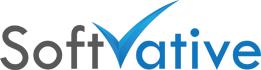


3 Responses
Greetings from Idaho! I’m bored to tears at
work so I decided to check out your blog on my iphone during lunch break.
I enjoy the information you present here and can’t wait
to take a look when I get home. I’m shocked at how fast your blog loaded on my cell phone ..
I’m not even using WIFI, just 3G .. Anyways, awesome blog!
I got this website from my friend who informed me about this site and now this time I
am browsing this website and reading very informative content here.
Your writing style is just what I look for when I want good content. You have a great grasp of this topic and wonderful intuition.