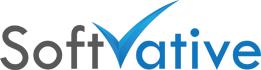a. SharePoint 2010
b. MS Project Server 2010
c. Office Web App Server 2010
d. Language Packs
I ran through these steps.
1. Attach Setup files to new server [CD, Virtual Cd image, or setup files]
2. Start SharePoint setup and begin the SharePoint Pre-Req install
3. It failed listing update KB976462 as causing install error
4. Re-Ran the pre-req and it worked
5. Run the SharePoint 2010 setup
6. Change drive letter for Setup Data folder to D: drive. Leave the folder location with D drive as same. Also leave the SharePoint installation directory to C: drive default location
7. At the end of setup uncheck the option to Run Configuration Wizard and click close button.
8. Install Project Server 2010 setup (follow steps 6 & 7 during its setup and don’t run config wizard)
9. Install Office Web App 2010 setup (follow steps 6 & 7 during its setup and don’t run config wizard)
10. Install Language Packs for English, Chinese, Arabic or others. Install language packs for SharePoint 2010 Server version. (follow steps 6 & 7 during each setup and don’t run config wizard)
11. Install Service Pack 2 for SharePoint 2010 Server, Project Server 2010, Office Web Apps 2010, Language Packs SP 2 for each language listed in step 10 above. (follow steps 6 & 7 during its setup and don’t run config wizard)
12. Current Farm patch version was 14.0.7105.5000
13. Download Aug 2013 CU update that matches the version number for this patch.
14. Run SharePoint Config Wizard to join the server to the farm
15. Configure and verify the new server.