Version: 1.3
Scenario:
I had an external Yammer Network with few groups underneath it. I had a SharePoint Online (Office 365) site collections with sub-sites. I created three pages under the main site and leveraged three different option (one on each page) to integrate the Yammer Feed with the SharePoint Online site.
a. Yammer App for SharePoint by Microsoft – http://o15.officeredir.microsoft.com/r/rlidYammerappO15?clid=1033
b. Yammer Feed Embed – By Blue Rooster – https://bluerooster.uservoice.com/forums/239290-yammer-feed-embed
c. Yammer Embed Code – Go into a Yammer Group. On bottom right look under Access Options section
 |
| Yammer Feed Integrated with SharePoint Online (in Office 365) |
Issue Details
Everything was working until an unknown bump caused the feed to break. I started getting the following Yammer Login message no matter even if I click on login icon and go through the Yammer login page to login using ADFS login.
 |
| Yammer Feed Integration keeps displaying Yammer login on SharePoint online page even after login |
Error 2
In one instance on a page, I got the following frame error.
content cannot be displayed in a frame
To help protect the security of information you enter into this website, the publisher of this content does not allow it to be displayed in a frame.
What you can try:
Open this content in a new window
 |
| Yammer Feed Integration with SharePoint Online can’t display contents in frame error |
Findings:
I found the Yammer Status Check. They were quick to point me to the Yammer Status page that showed there was disruption on that day.
The issue was only happening when using Internet Explorer. Chrome was able to display the feed.
I switched to Yammer group Enterprise Social (Yammer) Help. I started a conversation on this Yammer issue there.
Resolution:
There are few pieces of the Yammer-SharePoint marriage puzzle.
- Add the Yammer, SharePoint Online and MicrosoftOnline login sites to the IE Trusted Sites list. That was done using AD GPO
- In IE settings, for the trusted sites check the box ‘Enable Protected Mode (requires restarting Internet Explorer)’
- Users should have access to the SharePoint site pages and the Yammer Network / Group feed that is embedded
- SharePoint page URL format can make or break Yammer Feed on the page
1. Adding Sites URL to Internet Explorer Trusted Sites for the Yammer Feed to work in SharePoint Online:
I found a Microsoft article that talks about adding Yammer feed to a SharePoint page. See the section ‘Having trouble with the app’ in that article. I then worked with the AD / security team to make the change in the GPO to add the Yammer, SharePoint and MicrosoftOnline links to the IE trusted zone.
We added these links to the Active Directory Group Policy for computers.
https://login.microsoftonline.com
https://*.sharepoint.com
https://*.yammer.com
https://*.assets-yammer.com
Using Group Policy Management Console (thanks to RSAT for Win7), I was able to view the changes. Once you have the RSAT installed and configured, you can use the server tools from your desktop. Open ‘Group Policy Management’ from Start > Administrative Tools or type gpmc.msc in Start > run and enter.
In the Group Policy find the GPO that applies the Internet Explorer trusted site settings to computers.
 |
| Active Directory – Group Policy Management Console |
Expand the Organization Unit (OU) from left that contains the computers and click on the Group Policy. Click on Settings tab and then expand all settings by clicking Show All. Look for Internet Explorer related settings.
 |
| Active Directory – Group Policy Management Console – Settings |
I found the Yammer, SharePoint and MS online urls were added there.
| Active Directory – Group Policy Management Console – IE Trusted Zone Settings |
You can optionally save the GPO settings as report. Right click on the right side settings area and choose Save Report. Save the report in .htm format.
 |
| Active Directory – Group Policy Management Console – GPO Settings – Save Report |
I was still getting the issue due to reason that the AD GPO policy changes were not applied to my PC. I ran the gppdate from the command line and closed IE browser windows.
Online.
Gpupdate /force /target:computer
 |
| Client side Group Policy Force Updates using gpupdate |
I then logged on to SharePoint Online and Yammer again.Guess what, now the ‘feeds were feeding’ the SharePoint
 |
| Yammer Feed Integrated on a SharePoint Online page |
2. In IE settings, for the trusted sites check the box ‘turn on protected mode in trusted zone’
In few cases, especially with IE 11, the users have to make sure the ‘Enable Protected Mode (requires restarting Internet Explorer)’ is checked for trusted sites.
a. In Internet Explorer, Go to Tools menu > Internet Options
b. Go to Security tab
c. Click on Trusted Sites icon to highlight it and then check the box ‘Enable Protected Mode (requires restarting Internet Explorer)‘
 |
| Enable Protected Mode (requires restarting Internet Explorer)’ in Internet Explorer for Yammer SharePoint |
3. Users should have access to the SharePoint site pages and the Yammer Network / Group feed that is embedded
User visiting a SharePoint page with the Yammer network / group feed embedded on the page, should have access to Yammer network / group. Else user will get content can’t be displayed message in the app part (web part) area on that page.
This content cannot be displayed in a frame
To help protect the security of information you enter into this website, the publisher of this content does not allow it to be displayed in a frame.
What you can try:
Open this content in a new window
 |
| Yammer Feed can not be displayed in the Frame Error on a SharePoint Online (Office 365) page |
If you click on the link ‘Open this content in a new window‘, you will see the yammer page for that network displaying ‘Join Network’ link. that indicates that the user doesn’t have permissions or is not part of the Yammer network that was embedded on that SharePoint Page.
 |
| Yammer – Join Yammer Network Page – SharePoint Integration |
Users that will be part of the network should be able to see the feed on the SharePoint online Page.
4. SharePoint page URL format can make or break Yammer Feed on the page
I’ve noticed another issue where the URL address format of the SharePoint page can make or break the Yammer feed integrated on a SharePoint page.
For a same site, notice the difference in URL:
Yammer Feed Worked:
Yammer Feed Failed:
In case of the second link, Yammer feed displays the same message ‘This content cannot be displayed in a frame’ as listed above in one of the screenshot. Investigating this issue further.
References:
- Yammer-App-for-SharePoint-Add-a-Yammer-feed-to-a-SharePoint-page
- Yammer Embed
- Office 365 URLs and IP address ranges
- Ragner Heil – Yammer App for SharePoint & Office 365 : Tips & Trick
- Setting Up Apps and Integrating Yammer into SharePoint 2013
- SharePoint Server 2013 known issues
Keywords:
- Yammer Feed Integration with SharePoint Online
- Yammer Feed Integration with SharePoint Online Issues
- Yammer Feed Integration Common Issues
- Yammer Feed Integration Issues
- SharePoint Online with Yammer Common Issues
- Yammer Feed Integration with SharePoint Online fixes
- Yammer Feed Integration with SharePoint Online resolutions
- Yammer Feed with SharePoint Online Fixes
- How to integrate Yammer feed with SharePoint
- How to integrate Yammer feed with SharePoint Online
- How to integrate Yammer feed and SharePoint
- Yammer group Feed Integration with SharePoint Online
- Yammer network Feed Integration with SharePoint Online
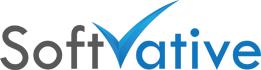


2 Responses
hi actually your points of view about Yammer Feed Integration with SharePoint Online Common Issues « Softvative Specifically. your astonishing post on this page https://www.softvative.com/blog/2014/12/yammer-feed-integration-with-sharepoint-online-common-issues/ are contemplated as a critical Matter about microsoft office 2013.
Im obliged for the forum post.Thanks Again. Awesome. Kabler