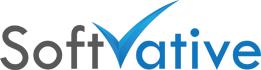Six Steps to Remove Project Server from SharePoint Farm
Version: 1.0, Last Modified: 12/22/2015
Applies to: Project Server 2010, Project Server 2013
Microsoft Project Server PPM relies on SharePoint Farm for the base architecture. There are situations where you have to remove Project Server from the farm. The situation could be due to erroneous servers, Farm or the data might have been migrated over to next version and you need to decommission just the Project Server from the farm.
I’ll take the example of SharePoint / Project Server 2010 farm. Following are the high level steps needed to remove Project Server:
- Delete Project Web App (PWA) 2010 instance
- Delete Project Server 2010 Service Application
- Delete Web Application for Project Web App 2010
- Stop ‘Project Application Service’ on each server in the Farm
- Remove custom Solutions related to PPM
- Other configuration items that may need removal / release from config books
CAUTION – Don’t remove Project Server software bits. Doing so will cause the whole farm to go in a bad state.
1 Delete Project Web App (PWA) 2010 instance
Follow the steps to delete the PWA instance.
- Go to SharePoint Central Administration > Manage Service Applications.
- Click on Project Server Service Application name.
- That will bring you to ‘Manage Project Web App sites’ page. Hover over the Project Web App (PWA) instance and click on the drop down menu on the right. Choose Delete option.

SharePoint 2010 Unprovision Project Server PWA 2010 - Review the information on next page and hit the delete button

SharePoint 2010 Unprovision Project Server PWA 2010 b - You will be back to Manage Project Web App Sites page after instance is deleted.

SharePoint 2010 Unprovision Project Server PWA 2010 c
2 Delete Project Server 2010 Service Application
Follow the steps to delete the Project Server Service Application.
- Go to SharePoint Central Administration > Manage Service Applications.
- Click anywhere in the row for Project Server Service Application except the name to highlight the service application.
- Click the delete button on the top ribbon

SharePoint 2010 Delete Project Server Service Application - On ‘Delete Service Application‘ dialog box, check the box ‘Delete data associated with the Service Application‘ and click Ok button

SharePoint 2010 Delete Project Server Service Application b - Project Server Service application will be deleted.
3 Delete Web Application for Project Web App 2010
Now delete the web application including its content database and IIS Website by following step below:
- Go to SharePoint Central Administration > Manage Web Applications
- Click on Web Application that hosted the PWA. Make sure there are no other site collection that may have been created besides /PWA site collection.
- Click on the Delete drop down button in the ribbon and then choose Delete Web Application
- Under ‘Delete Web Application’ dialog box, check Yes for ‘Delete content database’ and for ‘Delete IIS web sites’

SharePoint 2010 Delete PWA Web App - Click the Delete button
- The web application including its Content Database from SQL Server and IIS website will be deleted.
4 Stop ‘Project Application Service’ on each server in the Farm
Follow the steps below.
- Go to SharePoint Central Admin > Manage Servers in this Farm.
- Click on one of the Server name that is running ‘Project Application Service’
- On the next page, click stop link on the right of ‘Project Application Service’. That will stop the two windows services console services for Events and Queue. The service will show Stopped status.

SharePoint 2010 Stop Project Server Service - Switch to other server(s) in the farm and perform the same steps to stop the service.
5 Remove custom solutions related to PPM
Remove any custom solutions that might have been deployed for the PPM. Go under System Settings > Manage Farm Solutions and remove those solutions. You may have to review and update the web.config file for other web applications.
6 Other configuration items that may need removal / release from config books:
- Load Balancer Virtual IP (VIP) and configurations related to PWA Web App
- Remove DNS entries if the PWA Web App name is no longer needed
- Release the IP configuration that may have been reserved for PWA
- Remove the PWA Web App from the SharePoint Search Content Source and other configurations
- Remove the PWA related Service Accounts that may not be needed
- Remove the Active Directory Kerberos SPN that are no longer valid under the service accounts
- Remove any SSL certificates related to PWA
- Remove any IIS Application Pools that may not be needed
- Any firewall / proxy configuration updates
- Removing / upgrading older versions of MS Project Professional
After all these removal steps, you should be fine. Don’t try to uninstall the Project Server software bits on the servers. That will cause your farm to go worst.
References: