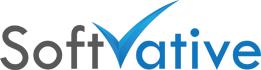SharePoint Excel Services Unable to Save Workbook
Version: 1.0
Scenario:
A user opens an Excel file for editing using ‘Edit in Browser’ option.
 |
| SharePoint Excel Web Services – Edit In Browser an Excel File |
Error:
After sometime in the edit mode, the user gets the message
Unable to Save Workbook
We will try again automatically, but you should try to save your workbook to another location or click Open in Excel.
There will be an error dialog box that says:
Your changes could not be saved. It is recommended that you select Open in Excel or try to save your changes to a different location immediately. If your changes can still not be saved after a few more minutes, your session will be ended to prevent any more loss of data.
 |
| SharePoint Excel Web Services – Unable to Save Workbook Error |
Event Viewer Errors on SharePoint Application Servers running Excel Services:
1. Error on App Server 1 Event ID 7935
Log Name: Application
Source: Microsoft-SharePoint Products-Excel Services Application
Date: 11/6/2014 1:53:25 PM
Event ID: 7935
Task Category: Excel Calculation Services
Level: Information
Keywords:
User: domainSPFarmAct
Computer: SPAppServer1.domain.com
Description:
Unable to save the following workbook: http://sharepoint.domain.com/sites/BizSegment/Dept1/Financial
Documents/MonthlyKPIReport2015.xlsx.
Event Xml:
<Event xmlns=”http://schemas.microsoft.com/win/2004/08/events/event”>
<System>
<Provider Name=”Microsoft-SharePoint Products-Excel Services Application” Guid=”{278E40D0-FDAA-4EB4-AB6B-9E0AD6BDBE79}” />
<EventID>7935</EventID>
<Version>14</Version>
<Level>4</Level>
<Task>2</Task>
<Opcode>0</Opcode>
<Keywords>0x8000000000000000</Keywords>
<TimeCreated SystemTime=”2014-11-06T19:53:25.232766900Z” />
<EventRecordID>720780</EventRecordID>
<Correlation ActivityID=”{00020DF6-D14B-13A9-0000-000050F7B00B}” />
<Execution ProcessID=”5088″ ThreadID=”7456″ />
<Channel>Application</Channel>
<Computer>SPAppServer1.domain.com</Computer>
<Security UserID=”S-1-5-21-1627688274-1190192956-3999157559-1223″ />
</System>
<EventData>
<Data Name=”string0″>http://sharepoint.domain.com/sites/BizSegment/Dept1/DocumentLib/MonthlyKPIReport2015.xlsx</Data>
</EventData>
</Event>
2. Error on App Server 1 with Event ID 0 – Symantec Protection for SharePoint Servers
Log Name: Application
Source: Symantec Protection for SharePoint Servers Service
Date: 11/6/2014 1:57:35 PM
Event ID: 0
Task Category: None
Level: Error
Keywords: Classic
User: N/A
Computer: SPAppServer1.domain.com
Description:
Module=ScanObject.Scan | Exception message=Failed to connect to an IPC Port: The system cannot find the file specified.
| Stack=
Server stack trace:
at System.Runtime.Remoting.Channels.Ipc.IpcPort.Connect(String portName, Boolean secure, TokenImpersonationLevel impersonationLevel,
Int32 timeout)
at System.Runtime.Remoting.Channels.Ipc.ConnectionCache.GetConnection(String portName, Boolean secure, TokenImpersonationLevel
level, Int32 timeout)
at System.Runtime.Remoting.Channels.Ipc.IpcClientTransportSink.ProcessMessage(IMessage msg, ITransportHeaders requestHeaders, Stream
requestStream, ITransportHeaders& responseHeaders, Stream& responseStream)
at System.Runtime.Remoting.Channels.BinaryClientFormatterSink.SyncProcessMessage(IMessage msg)
Exception rethrown at [0]:
at System.Runtime.Remoting.Proxies.RealProxy.HandleReturnMessage(IMessage reqMsg, IMessage retMsg)
at System.Runtime.Remoting.Proxies.RealProxy.PrivateInvoke(MessageData& msgData, Int32 type)
at Symantec.Sharepoint.Shared.InterfaceLibrary.ILoadBalancingService.GetAvailableScanEngine(ScanEngine& oScanEngine)
at Symantec.Sharepoint.RTCommandClient.RTCommand.GetAvailableScanEngine(ScanEngine& oScanEngine)
at Symantec.Sharepoint.ScanLibrary.ScanObject. (IntPtr inILockBytes, Int32& pdwStatus, String& wzVirusInfo)
Event Xml:
<Event xmlns=’http://schemas.microsoft.com/win/2004/08/events/event’><System><Provider Name=’Symantec Protection for SharePoint Servers
Service’/><EventID Qualifiers=’0′>0</EventID><Level>2</Level><Task>0</Task><Keywords>0x80000000000000</Keywords><TimeCreated
SystemTime=’2014-11-
06T19:57:35.000000000Z’/><EventRecordID>720783</EventRecordID><Channel>Application</Channel><Computer>SPAppServer1.domain.com</Computer
><Security/></System><EventData><Data>Module=ScanObject.Scan | Exception message=Failed to connect to an IPC Port: The system cannot
find the file specified.
| Stack=
Server stack trace:
at System.Runtime.Remoting.Channels.Ipc.IpcPort.Connect(String portName, Boolean secure, TokenImpersonationLevel impersonationLevel,
Int32 timeout)
at System.Runtime.Remoting.Channels.Ipc.ConnectionCache.GetConnection(String portName, Boolean secure, TokenImpersonationLevel
level, Int32 timeout)
at System.Runtime.Remoting.Channels.Ipc.IpcClientTransportSink.ProcessMessage(IMessage msg, ITransportHeaders requestHeaders, Stream
requestStream, ITransportHeaders& responseHeaders, Stream& responseStream)
at System.Runtime.Remoting.Channels.BinaryClientFormatterSink.SyncProcessMessage(IMessage msg)
Exception rethrown at [0]:
at System.Runtime.Remoting.Proxies.RealProxy.HandleReturnMessage(IMessage reqMsg, IMessage retMsg)
at System.Runtime.Remoting.Proxies.RealProxy.PrivateInvoke(MessageData& msgData, Int32 type)
at Symantec.Sharepoint.Shared.InterfaceLibrary.ILoadBalancingService.GetAvailableScanEngine(ScanEngine& oScanEngine)
at Symantec.Sharepoint.RTCommandClient.RTCommand.GetAvailableScanEngine(ScanEngine& oScanEngine)
at Symantec.Sharepoint.ScanLibrary.ScanObject. (IntPtr inILockBytes, Int32& pdwStatus, String& wzVirusInfo)
</Data></EventData></Event>
3. Error on App Server 2 – Event ID 8031
Log Name: Application
Source: Microsoft-SharePoint Products-SharePoint Foundation
Date: 11/6/2014 2:15:01 PM
Event ID: 8031
Task Category: Topology
Level: Error
Keywords:
User: domainSPFarmAct
Computer: SPAppServer2.domain.com
Description:
An exception occurred while updating addresses for connected app {6457c0c9-76ff-4fb6-a94e-4ca7928efa06_65529aa3-7640-40b8-b262-
e557c37f87e9}. The uri endpoint information may be stale. System.InvalidOperationException: The requested application could not be found.
at Microsoft.SharePoint.SPTopologyWebServiceApplicationProxy.ProcessCommonExceptions(Uri endpointAddress, String operationName,
Exception ex, SPServiceLoadBalancerContext context)
at Microsoft.SharePoint.SPTopologyWebServiceApplicationProxy.ExecuteOnChannel(String operationName, CodeBlock codeBlock)
at Microsoft.SharePoint.SPTopologyWebServiceApplicationProxy.GetEndPoints(Guid serviceId)
at Microsoft.SharePoint.SPConnectedServiceApplicationAddressesRefreshJob.Execute(Guid targetInstanceId)
Event Xml:
<Event xmlns=”http://schemas.microsoft.com/win/2004/08/events/event”>
<System>
<Provider Name=”Microsoft-SharePoint Products-SharePoint Foundation” Guid=”{6FB7E0CD-52E7-47DD-997A-241563931FC2}” />
<EventID>8031</EventID>
<Version>14</Version>
<Level>2</Level>
<Task>13</Task>
<Opcode>0</Opcode>
<Keywords>0x4000000000000000</Keywords>
<TimeCreated SystemTime=”2014-11-06T20:15:01.064016600Z” />
<EventRecordID>864875</EventRecordID>
<Correlation ActivityID=”{7C78DFF9-926C-43B6-AEEF-60EDDB502CA2}” />
<Execution ProcessID=”13816″ ThreadID=”18532″ />
<Channel>Application</Channel>
<Computer>SPAppServer2.domain.com</Computer>
<Security UserID=”S-1-5-21-1627688274-1190192956-3999157559-1223″ />
</System>
<EventData>
<Data Name=”string0″>6457c0c9-76ff-4fb6-a94e-4ca7928efa06_65529aa3-7640-40b8-b262-e557c37f87e9</Data>
<Data Name=”string1″>System.InvalidOperationException: The requested application could not be found.
at Microsoft.SharePoint.SPTopologyWebServiceApplicationProxy.ProcessCommonExceptions(Uri endpointAddress, String operationName,
Exception ex, SPServiceLoadBalancerContext context)
at Microsoft.SharePoint.SPTopologyWebServiceApplicationProxy.ExecuteOnChannel(String operationName, CodeBlock codeBlock)
at Microsoft.SharePoint.SPTopologyWebServiceApplicationProxy.GetEndPoints(Guid serviceId)
at Microsoft.SharePoint.SPConnectedServiceApplicationAddressesRefreshJob.Execute(Guid targetInstanceId)</Data>
</EventData>
</Event>
Remedy:
During the issue the users impacted can use the Save As option in Excel Web Viewer to save the file locally if they want to edit the file and upload it later after issue is fixed.
 |
| Excel Web Services – Save As option |
The user will loose the changes they will do during this issue if they will not save a copy and then edit the saved copy.
If you continue making changes in Excel file within Excel Web Viewer, you will get a prompt with following message. At this point you have lost the changes you would have made during this session.
Either due to communication issues or a server problem, you need to be rejoined to your editing session. You may have lost changes that you made recently.
 |
| Excel Web Viewer – Session Lost and Lost recent changes Message |
At this point go to your document library location where your Excel file is located and review the Modified date. You will notice that the modified date will not reflect that it was modified. Same will be true for version number if versioning was enabled for that library.
 |
| Excel Web Services issue – File changes not Saved |
At this point the user will feel angry, frustrated or a lost soul based no their work. Don’t loose hope. There is some green light. Its coming in next section.
Resolution:
The above issue with Excel Web View not able to save could happen due to number of reasons. In this case when I started reviewing the SharePoint Farm for the application servers running Excel Services, I found that whenever there was error in Excel web viewer for this issue, around the same time there was an error log for Symantec Protection for SharePoint Servers. Now you know why I listed the Symantec error in the Errors section.
I went to SharePoint Central Admin website and looked at the Symantec settings. I noticed the service was showing as stopped on one application server.
 |
| SharePoint Central Admin – Symantec Protection Service Stopped on one App Server |
Next I looked into the Windows Services console and found the service ‘Symantec Protection 6.0 for SharePoint Servers’ in STOPPING status. In that state you can not start, stop or restart that service.
 |
| Windows Services Console – Symantec Protection Service in STOPPING State |
I terminated the Symantec Protection SPSS process using Windows Task Manager on the server. Then I started that service successfully. Later I went to SharePoint Central Admin website > Symantec Protection section and looked at that server and it was showing as Started.
 |
| SharePoint Central Admin – Symantec Protection Service in Started state on an App Server |
Next I opened the Excel file from SharePoint location in Excel Web services in edit mode. I was able to edit the file and Excel Web Services saved the changes back to the file. I then reviewed the Modified date and it was showing the file was modified at recent time with my name under Modified Bu field.
 |
| Excel Web Services – File changes Saved |
Finally the Excel Services came back on track.
Keywords:
- Excel can not save changes
- Excel services can not save changes
- Excel web services can not save changes
- Excel services lost changes
- SharePoint Excel services lost changes
- SharePoint Excel services not saving changes
- SharePoint Excel services not able to edit files
- SharePoint Excel services not able to update file
- SharePoint Excel services oddies
- SharePoint Excel services issues
- Can not modify Excel in SharePoint
- Can not modify Excel in Excel Web Services