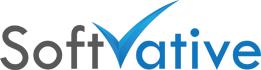To Disable Enhanced Features Pop up on Samsung Galaxy S6
- Pull down the menu from top and click on Gear to bring the Settings page
- Click on Applications under Device section
- Click on Application Manager
- Slide to the Running tab on the right. Scroll down the list and look for ‘Enhanced Features’. Tap on it. ActionTriggerService started that feature. [You will see it under running tab if the messaged recently poped up]
- Slide to the All tab on the right. Scroll down the list and look for ‘Enhanced Features’. Tap on it
- Click on Clear Cache button to clear its cache
- Click on Force Stop button. Click OK to the prompt.