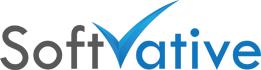Each application these days comes with some sort of logging. The purpose of which is mostly to track changes i.e 4W (what, when, where, who).
MS Project Server 2003 (PS2003) provide very little history of who made the changes in your project plan, at least in its default settings. I’ll cover some details on this topic here.
Scenario
While working on PS2003 I faced a situation where a PM said “someone changed my plan”. On top of that if the environment is such that any PM / RM can open up any plan on the PS2003 & can make any changes, you’ll feel like a ‘lost soul’.
You can check the lastest change made in a plan by digging into the project database. But what if the user says “I suspect that someone changed my plan last week.”
At this point you would like to know who:
- saved the plan last time (and may be since last month)
- published the plan last time (and may be since last month)
Who Saved or published Last
If the change is recently done, go to Project Server database & look into MSP_Projects & MSP_Web_Projects databases.
a. Running this query against Project Server db will show you some handy information on recent changes:
select Proj_name, proj_id, proj_prop_author, proj_creation_date, proj_last_saved, proj_Data_Source, proj_machine_id, Proj_CheckoutBy, Proj_CheckoutDate from msp_projects where proj_name like ‘projectname%’
Replace projectname% with the actual name of the Project plan/(s).
b. Run this query to find out when the last time someone published the plan.
select Wproj_id, Proj_id, Proj_name, Wproj_Last_Pub from msp_web_projects where proj_name like ‘projectname%’
Replace projectname% with the actual name of the Project plan/(s).
c. Using join you can view the information in one view for all projects:
select msp_projects.Proj_name, msp_projects.proj_id, msp_projects.proj_creation_date, msp_projects.proj_last_saved, msp_web_projects.Wproj_Last_Pub, msp_projects.proj_prop_author, msp_projects.proj_Data_Source, msp_projects.proj_machine_id, msp_projects.Proj_CheckoutBy, msp_projects.Proj_CheckoutDate from msp_projects inner join msp_web_projects on msp_projects.proj_id = msp_web_projects.proj_id
Who Saved or published History
The problem with above method is that it doesn’t tell you the details about the recent change. What if you want to know who made the changes in last week or month. Follow the steps below to find how to set logging & then see history of changes. It is cumbersome process but still worth it in some situations.
a. SetTracing is a utility for PS 2003 which uses Project Server Tracing Service to log application errors in Event Viewer or to a log file. Install it & set its options to log all activity to Windows Event Viewer. Once you configure the logging in SetTracing, from that time it will start logging detailed Project Server errors / changes in Application log of Event Viewer.
b. The default setting of your Event Viewer might override old entries. I’ll not go into details of Event Viewer or retention of event logs. That is a separate discussion. Luckily I found following article “Monitoring and Troubleshooting Using Event Logs” which covers almost everything I wanted to include in my article. So whats the point of re-inventing the wheels 🙂 At this point all you want is search for relevant events. So you can use nay method described in that article. Go to next step for project specific steps. (I want you to keep reading this article ;P)
c. EventCombMT.exe is a utility in Windows Server 2003 Resource kit which you can use to extract relevant information from your long list of Event Viewer logs. To extract information relevant to you, you have to set its options.Make sure to add your server in the list, select Application as the log file to search, select all 6 event types, select Microsoft Project Server tracing service as the source, enter days in Scan Back option & enter Project name or relevant information you want to search in logs in Text field. Then hit Search. It will extract relevant information from Event Viewer to a temp.txt file.
d. Project logging information in Event viewer is not descriptive like most of other Windows logs. When you look at the temp.txt created by EventCombMT.exe, you will not see clear description of the log. Rather you will see PDS related code. But still that code is understandable. Check the PDS Reference if you want to find out the details about a particular PDS method. Like for method return value tells you the user who checked out the project.
Conclusion
The second method I explained above will tell you the 4W (rather A to Z) of Project Server 2003 changes. Try it in your testing environment (as I can’t guarantee the process in your environment 🙂 ). Forgot to tell you, after digging into this subject I found that in my case someone within the team of that PM opend up the plan.
I’ll recommend the use of Microsoft MOM for log management & reporting. Send me your feedback if you find something better on the tracking process for MS Project Plans. Will definitely include it in this article.